iOS7 topLayoutGuide/bottomLayoutGuide 創建一個叫做LayoutGuideStudy的工程,我們打開看一下Main.storyboard: storyboard-top_bottom_layoutGuide.png 可以看到View Controller下麵出現t ...
iOS7 topLayoutGuide/bottomLayoutGuide
創建一個叫做LayoutGuideStudy的工程,我們打開看一下Main.storyboard:

storyboard-top_bottom_layoutGuide.png
可以看到View Controller下麵出現topLayoutGuide/bottomLayoutGuide這兩個東西,並且和Controller的View處於同一層級。
並且在UIViewController頭文件裡面,這兩個屬性是id類型遵守一個UILayoutSupport協議並且是只讀的屬性:
// These objects may be used as layout items in the NSLayoutConstraint API
@property(nonatomic,readonly,strong) id<UILayoutSupport> topLayoutGuide NS_AVAILABLE_IOS(7_0);
@property(nonatomic,readonly,strong) id<UILayoutSupport> bottomLayoutGuide NS_AVAILABLE_IOS(7_0);
這就說明瞭這兩個LayoutGuide是系統自動創建並管理的,這也解釋了剛剛我們創建的工程裡面Main.storyboard為什麼會自動出現topLayoutGuide/bottomLayoutGuide。
看看有什麼用
我們拖拽一個紅色的view到Controller的view里,添加約束的時候,註意到是右下角的約束設定框,關於頂部約束的基準view下拉選擇,xcode預設勾選了Top Layout Guide:

autoLayout-useLayoutGuide.png
,再添加完寬高約束,最後約束結果:

constraint_result.png
直接build看結果:

run-result.png
可以看出top約束基於系統提供的topLayoutGuide,系統會自動為這個view避開頂部狀態欄。
我們在ViewController裡面列印紅色view:
<UIView: 0x7ff10860fa90; frame = (0 20; 240 128); autoresize = RM+BM; layer = <CALayer: 0x60000003b5c0>>
看到紅色view的y值就是20.剛好是狀態欄的高度。由此看出Top Layout Guide的作用就是在進行自動佈局的時候,幫助開發者隔離出狀態欄的空間。那麼我們再看看導航控制器(頂部出現導航欄)的情況:

navagation-result.png
build看結果:

run_nav_result.png
Top Layout Guide同樣自動幫助隔離出狀態欄+導航欄。
在ViewController裡面列印黃色view:
<UIView: 0x7fb04fe08040; frame = (0 64; 240 128); autoresize = RM+BM; layer = <CALayer: 0x61800003ef60>>
看到黃色view的y值就是64.剛好是狀態欄+導航欄的高度。
同理,bottomLayoutGuide就是用於在TabbarController裡面隔離底部的tabbar:

tabbar-bottomGuide.png
扒一扒topLayoutGuide/bottomLayoutGuide對象:
在UIViewController的viewDidLayoutSubviews方法列印
- (void)viewDidLayoutSubviews
{
[super viewDidLayoutSubviews];
NSLog(@"topLayoutGuide-%@",self.topLayoutGuide);
NSLog(@"bottomLayoutGuide-%@",self.bottomLayoutGuide);
}
列印結果:
topLayoutGuide-
<_UILayoutGuide: 0x7fd7cce0c350; frame = (0 0; 0 64); hidden = YES; layer = <CALayer: 0x61000003f2c0>>
bottomLayoutGuide-
<_UILayoutGuide: 0x7fd7cce0d6b0; frame = (0 667; 0 0); hidden = YES; layer = <CALayer: 0x610000221620>>
這個是_UILayoutGuide類型的私有對象,看起來裡面有frame,hidden,layer屬性,感覺十分像UIView啊,那我們就驗證一下:
if ([self.topLayoutGuide isKindOfClass:[UIView class]]) {
NSLog(@"topLayoutGuide is an UIView");
}
if ([self.bottomLayoutGuide isKindOfClass:[UIView class]]) {
NSLog(@"bottomLayoutGuide is an UIView");
}
列印結果:
topLayoutGuide is an UIView
bottomLayoutGuide is an UIView
得到結論就是topLayoutGuide/bottomLayoutGuide其實是一個UIView類型的對象。
我們再列印一下UIViewController的view的subviews:
- (void)viewDidLayoutSubviews
{
[super viewDidLayoutSubviews];
NSLog(@"viewController view subViews %@",self.view.subviews);
}
列印結果:
viewController view subViews (
"<UIView: 0x7ffc774035b0; frame = (0 64; 240 128); autoresize = RM+BM; layer = <CALayer: 0x60800002c720>>",
"<_UILayoutGuide: 0x7ffc7740ae10; frame = (0 0; 0 64); hidden = YES; layer = <CALayer: 0x60800002c480>>",
"<_UILayoutGuide: 0x7ffc7740b1e0; frame = (0 667; 0 0); hidden = YES; layer = <CALayer: 0x60800002b820>>"
)
這樣就明瞭了!
總結一下:
topLayoutGuide/bottomLayoutGuide其實是作為虛擬的占坑view,用於在自動佈局的時候幫助開發者避開頂部的狀態欄,導航欄以及底部的tabbar等。
iOS9 UILayoutGuide
iOS9開始,蘋果新增加了一個UILayoutGuide的類,看看蘋果官方對它的解釋:
The UILayoutGuide class defines a rectangular area that can interact with Auto Layout.
Use layout guides to replace the dummy views you may have created to represent
inter-view spaces or encapsulation in your user interface
大概意思是UILayoutGuide用於提供一個矩形區域可以用Auto Layout來定製一些約束特性,作為一個虛擬的view使用。
我想大概是蘋果的工程師覺得以前的topLayoutGuide/bottomLayoutGuide提供虛擬占坑view,隔離導航欄/tabber的思想不錯,進而有了啟發,能不能讓整個LayoutGuide變得更靈活,讓開發者能夠自由定製,於是這個UILayoutGuide類就設計出來了。。
那麼如何自由定製一個UILayoutGuide,我們看看這個類的幾個屬性:
@property(readonly, strong) NSLayoutXAxisAnchor *leadingAnchor;
@property(readonly, strong) NSLayoutXAxisAnchor *trailingAnchor;
@property(readonly, strong) NSLayoutXAxisAnchor *leftAnchor;
@property(readonly, strong) NSLayoutXAxisAnchor *rightAnchor;
@property(readonly, strong) NSLayoutYAxisAnchor *topAnchor;
@property(readonly, strong) NSLayoutYAxisAnchor *bottomAnchor;
@property(readonly, strong) NSLayoutDimension *widthAnchor;
@property(readonly, strong) NSLayoutDimension *heightAnchor;
@property(readonly, strong) NSLayoutXAxisAnchor *centerXAnchor;
@property(readonly, strong) NSLayoutYAxisAnchor *centerYAnchor;
NSLayoutXAxisAnchor,NSLayoutYAxisAnchor,NSLayoutDimension這幾個類也是跟隨UILayoutGuide在
iOS9以後新增的,即便很陌生,但我們看上面UILayoutGuide的幾個屬性裡面leading,trailing,top,bottom,center等熟悉的字眼,就能明白這些屬性就是用於給UILayoutGuide對象增加佈局約束的。
我們在看UIView裡面新增的一個分類:
@interface UIView (UIViewLayoutConstraintCreation)
@property(readonly, strong) NSLayoutXAxisAnchor *leadingAnchor NS_AVAILABLE_IOS(9_0);
@property(readonly, strong) NSLayoutXAxisAnchor *trailingAnchor NS_AVAILABLE_IOS(9_0);
@property(readonly, strong) NSLayoutXAxisAnchor *leftAnchor NS_AVAILABLE_IOS(9_0);
@property(readonly, strong) NSLayoutXAxisAnchor *rightAnchor NS_AVAILABLE_IOS(9_0);
@property(readonly, strong) NSLayoutYAxisAnchor *topAnchor NS_AVAILABLE_IOS(9_0);
@property(readonly, strong) NSLayoutYAxisAnchor *bottomAnchor NS_AVAILABLE_IOS(9_0);
@property(readonly, strong) NSLayoutDimension *widthAnchor NS_AVAILABLE_IOS(9_0);
@property(readonly, strong) NSLayoutDimension *heightAnchor NS_AVAILABLE_IOS(9_0);
@property(readonly, strong) NSLayoutXAxisAnchor *centerXAnchor NS_AVAILABLE_IOS(9_0);
@property(readonly, strong) NSLayoutYAxisAnchor *centerYAnchor NS_AVAILABLE_IOS(9_0);
@property(readonly, strong) NSLayoutYAxisAnchor *firstBaselineAnchor NS_AVAILABLE_IOS(9_0);
@property(readonly, strong) NSLayoutYAxisAnchor *lastBaselineAnchor NS_AVAILABLE_IOS(9_0);
@end
也是跟UILayoutGuide一樣的提供了一致的屬性。這就說明瞭UILayoutGuide是可以跟UIView進行Auto Layout的約束交互的。
我們用一個例子說明:
創建一個UILayoutGuide,約束它距離控制器view的頂部64,左邊0,寬250,高200,於是在viewDidLoad方法裡面的代碼:
// 創建
UILayoutGuide *layoutGuide = [[UILayoutGuide alloc] init];
// 需要使用UIView的addLayoutGuide方法添加新建的layoutGuide
[self.view addLayoutGuide:layoutGuide];
// 正式的約束代碼
[layoutGuide.topAnchor constraintEqualToAnchor:self.view.topAnchor constant:64].active = YES;
[layoutGuide.leadingAnchor constraintEqualToAnchor:self.view.leadingAnchor].active = YES;
[layoutGuide.widthAnchor constraintEqualToConstant:250].active = YES;
[layoutGuide.heightAnchor constraintEqualToConstant:200].active = YES;
這樣約束代碼明顯比使用NSLayoutConstraint簡潔多了。
接著,我們再創建一個紫色view,基於這個創建的layoutGuide進行約束,紫色view頂部距離上述layoutGuide底部20,和layoutGuide左對齊,寬和高和layoutGuide保持一致:
UIView *viewBaseLayoutGuide = [[UIView alloc] init];
viewBaseLayoutGuide.translatesAutoresizingMaskIntoConstraints = NO;
viewBaseLayoutGuide.backgroundColor = [UIColor purpleColor];
[self.view addSubview:viewBaseLayoutGuide];
[viewBaseLayoutGuide.topAnchor constraintEqualToAnchor:layoutGuide.bottomAnchor constant:20].active = YES;
[viewBaseLayoutGuide.leadingAnchor constraintEqualToAnchor:layoutGuide.leadingAnchor].active = YES;
[viewBaseLayoutGuide.widthAnchor constraintEqualToAnchor:layoutGuide.widthAnchor].active = YES;
[viewBaseLayoutGuide.heightAnchor constraintEqualToAnchor:layoutGuide.heightAnchor].active = YES;
運行程式的結果:

layoutGuide-test.png
iOS11 Safe Area / safeAreaLayoutGuide
iOS11又引入了一個Safe Area(安全區域)的概念,蘋果建議在這個安全區域內放置UI控制項。這個安全區域的範圍其實就是整個屏幕隔離出狀態欄,導航欄,tabar,以及iPhone X頂部劉海,底部虛擬home手勢區域的範圍。
從這個介紹可以看得出,所謂的Safe Area其實也就是升級版本的topLayoutGuide/bottomLayoutGuide,以前只能限制top/bottom的Layout,現在更加強大了。
再看一下UIViewController頭文件:(用xcode9以上版本打開):
@property(nonatomic,readonly,strong) id<UILayoutSupport> topLayoutGuide API_DEPRECATED_WITH_REPLACEMENT("-[UIView safeAreaLayoutGuide]", ios(7.0,11.0), tvos(7.0,11.0));
@property(nonatomic,readonly,strong) id<UILayoutSupport> bottomLayoutGuide API_DEPRECATED_WITH_REPLACEMENT("-[UIView safeAreaLayoutGuide]", ios(7.0,11.0), tvos(7.0,11.0));
蘋果提示topLayoutGuide/bottomLayoutGuide這兩個屬性在iOS11已經過期,推薦使用UIView 的safeAreaLayoutGuide屬性(safeAreaLayoutGuide稍後會介紹)。
另外用xcode9以上版本創建工程的時候,Main.storyboard會預設選擇Use Safe Area Layout Guides,控制器view下麵會出現safe area:

xcode9_safeArea.png
驗證使用safeArea的效果:
如上圖所示,我們基於storyboard提供的控制器view的safeArea區域對紅色的view進行約束:頂部距離
安全區域0,左邊距離安全區域0,寬240,高180:

constraint-safeArea.png
在iPhone 8上運行結果:

run-safeArea.png
為了驗證Safe Area在豎屏iPhone X底部起到的隔離作用,又增加了一個棕色的view:左邊距離安全區域0,底部距離安全區域0,寬240,高180:

iPhone X-bottom.png
在iPhone X上運行結果:

iPhone X-SafeArea.png
利用安全區域進行Auto Layout佈局,分別在iPhone 8,iPhone X上以及避開了狀態欄/劉海/底部的home虛擬手勢區域,使得開發者不用關心狀態欄以及適配iPhone X避開劉海的高度,只需要安安心心的蘋果指定的這個安全區域放置子控制項,佈局就可以了。
UIView 的safeAreaLayoutGuide屬性
查看UIView在iOS11上關於Safe Area新增的兩個屬性:
@property (nonatomic,readonly) UIEdgeInsets safeAreaInsets API_AVAILABLE(ios(11.0),tvos(11.0));
@property(nonatomic,readonly,strong) UILayoutGuide *safeAreaLayoutGuide API_AVAILABLE(ios(11.0),tvos(11.0));
很明顯這個只讀的safeAreaLayoutGuide屬性是系統自動創建的,可以讓開發者用代碼進行基於安全區域進行自動佈局。
點擊控制器的view觸發touchesBegan進行列印驗證:
- (void)touchesBegan:(NSSet<UITouch *> *)touches withEvent:(UIEvent *)event
{
NSLog(@"safeAreaInsets %@",NSStringFromUIEdgeInsets(self.view.safeAreaInsets));
NSLog(@"safeAreaGuide %@",self.view.safeAreaLayoutGuide);
}
列印結果:
safeAreaInsets {44, 0, 34, 0}
safeAreaGuide <UILayoutGuide: 0x6080009a3c60 - "UIViewSafeAreaLayoutGuide",
layoutFrame = {{0, 44}, {375, 734}}, owningView = <UIView: 0x7f888240c3b0; frame = (0 0; 375 812);
autoresize = W+H; layer = <CALayer: 0x608000431ec0>>>
根據列印結果safeAreaInsets.top=44,剛好是蘋果規定的適配iPhone X要避開的劉海的距離,
safeAreaInsets.bottom=34,剛好是底部的home虛擬手勢區域的高度。
橫屏旋轉測試:
進行橫屏切換後:

lascape-1.png
再次點擊控制器的view觸發touchesBegan進行列印驗證,列印結果:
safeAreaInsets {0, 44, 21, 44}
safeAreaGuide <UILayoutGuide: 0x6080009a3c60 - "UIViewSafeAreaLayoutGuide", layoutFrame =
{{44, 0}, {724, 354}}, owningView = <UIView: 0x7f888240c3b0; frame = (0 0; 812 375); autoresize =
W+H; layer = <CALayer: 0x608000431ec0>>>
旋轉之後,safeAreaInsets.left距離劉海隔離區域依然是44,底部的home虛擬手勢區域變成了21。
由此證明,系統也把屏幕旋轉的情況也自動計算好了。
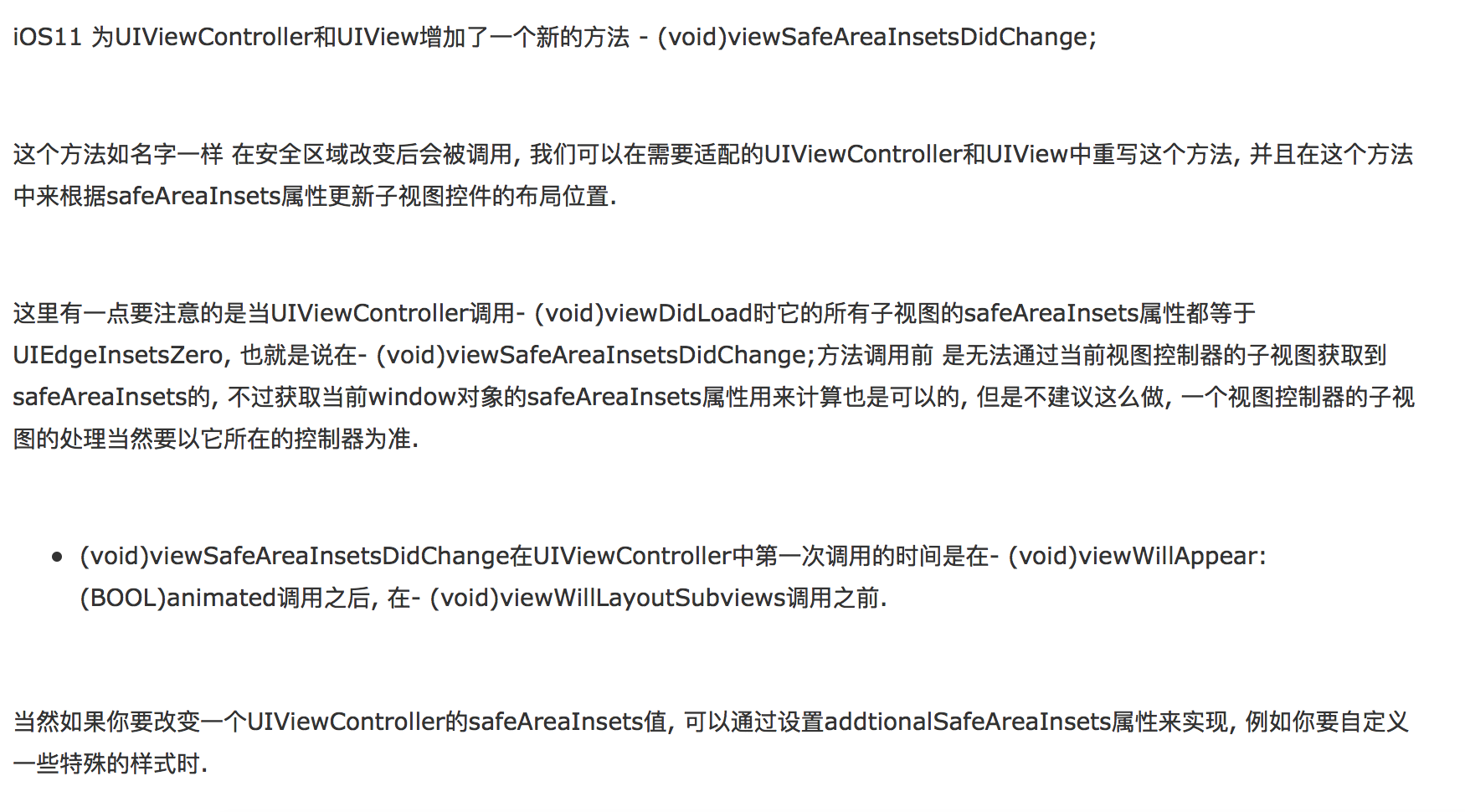
-
iOS 11.0之後系統新增安全區域變化方法
| 1 2 3 4 |
UIViewController中新增:
- (void)viewSafeAreaInsetsDidChange;
UIView中新增:
- (void)viewSafeAreaInsetsDidChange;
|
-
通過安全區域變化來改變視圖的位置
如果屏幕旋轉,相應的安全區域也會變化,所以不比擔心。
- (void)viewSafeAreaInsetsDidChange {
[super viewSafeAreaInsetsDidChange];
NSLog(@"viewSafeAreaInsetsDidChange-%@",NSStringFromUIEdgeInsets(self.view.safeAreaInsets));
[self updateOrientation];
}
|
| 1 2 3 4 5 6 7 8 9 10 11 12 13 14 |
/**
更新屏幕safearea frame
*/
- (void)updateOrientation {
if (@available(iOS 11.0, *)) {
CGRect frame = self.customerView.frame;
frame.origin.x = self.view.safeAreaInsets.left;
frame.size.width = self.view.frame.size.width - self.view.safeAreaInsets.left - self.view.safeAreaInsets.right;
frame.size.height = self.view.frame.size.height - self.view.safeAreaInsets.bottom;
self.customerView.frame = frame;
} else {
// Fallback on earlier versions
}
}
|

總結
這次為了適配iPhone X,個人從一開始看到iOS11的Safe Area這個概念,追溯到iOS7 topLayoutGuide/bottomLayoutGuide,從頭開始學習,受益匪淺。也體會到了蘋果工程師針對UI適配,面向開發者進行的一系列探索,以及優化的心路歷程。也看到了他們如何將一個好的思路,面對當前的需求變化,進行合理的擴展,設計出的靈活可擴展的API:
1.iOS7: topLayoutGuide/bottomLayoutGuide,利用一個虛擬的view初步解決導航欄,tabbar的隔離問題。
2.iOS9:有了虛擬view的思路,又考慮能不能去除top/bottom概念的局限性,讓開發者都可以靈活自定義這個隔離區域,又提供一些更方便簡潔易懂的API方便進行代碼自動佈局,於是有了UILayoutGuide這個類。。
3.兩年後的iOS11,有了iPhone X,蘋果工程師順理成章的將他們在iOS9的探索成果利用起來,他們自定義了一個UILayoutGuide,給開發者提供了一個只讀屬性的safeAreaLayoutGuide,並且提出安全區域的概念。
參考鏈接: https://stackoverflow.com/questions/46184197/ios-11-safe-area-layout-guide-backwards-compatibility


